10 Android Oreo Tricks Everyone Should Know
Android 8.0 Oreo was released by Google a few months back and it's amazing. The update was immediately available for Google / Nexus devices and now other Original Equipment Manufacturer (OEM) shall follow too. Android 8.0 Oreo might not look all that different than the previous version, but there's a lot that's changed under the hood.
While most of the features of Android O are easily accessible, there are some nifty hidden features that you may not be aware of. So, if you've got Android Oreo on your smartphone and wondering how to make the most out of your device, here's a list for you!
1. Customize Notifications via Channels
 © BCCL
© BCCL
Android 8.0 Oreo introduces Notification Channels or custom app-defined categories for notifications. YouTube for example, it splits notifications into two groups, offline notifications and general notifications. This way you see only important notifications that actually matter rather than having your drawer filled to the brim with unwanted updates. Google Maps has more than 30 separate categories for you to choose from. Third-party apps should follow integrate the latest option soon.
The way notifications are handled has also changed. Swipe right and you'll see two icons: Settings and a new clock—touch the clock to snooze the alert for up to two hours. Also, if you long press a notification, you'll be able to turn off all future alerts.
2. Picture - in - Picture:
 © BCCL
© BCCL
When you're watching a full-screen video on YouTube or Chrome, just press the home button and the video will shrink down to a window that floats on top of whatever else you're doing. While this functionality has been there inside the YouTube app for ages now, the same flexibility can now be enjoyed system-wide.
Obviously, not all apps are supported right now because developers need to update them accordingly, but it won't be long before this becomes mainstream. This feature is super useful on devices with large displays.
Go to Settings on your Android phone and tap on Apps and Notifications. Once done you will need to click on Advanced so you get more options, on this screen select Special App Access. Here among all the options, you need to pick Pick-in-Picture in the list. That's all!
3. Auto-Fill Data:
 © BCCL
© BCCL
Android Oreo's Autofill feature lets you store data like usernames, passwords, addresses, and phone numbers - something that has been a bare necessity on browsers for years now. This means when you reach an app that requires a saved login in Android Oreo, the fields will automatically populate using info from your personal password vault.
The cherry on the top is that this feature also works along with third-party password managers like Enpass and Dashlane. Head to Settings Languages & input Autofill service. Select the autofill app you'd like to use.
4. Notification Badges:
 © BCCL
© BCCL
This feature has been around on various third party as well as OEM launchers for a long time. It's good to see Android finally getting it natively. Notification Badge (it's actually a dot) add iOS-like indicators to home screen app shortcuts. They double as powerful app shortcuts as well. As in, a long press will bring forward a preview of the most recent notifications about the app.

No comments